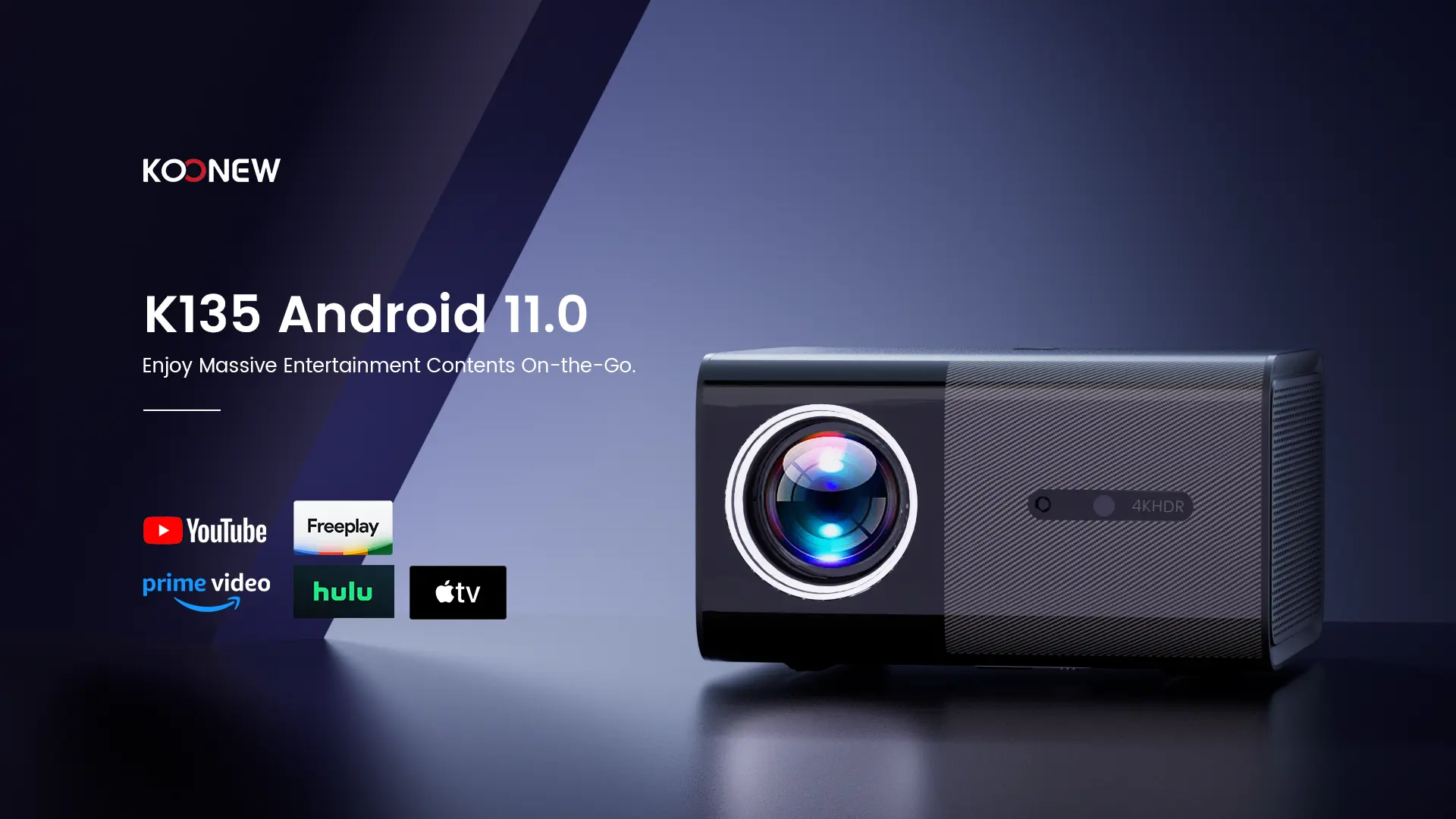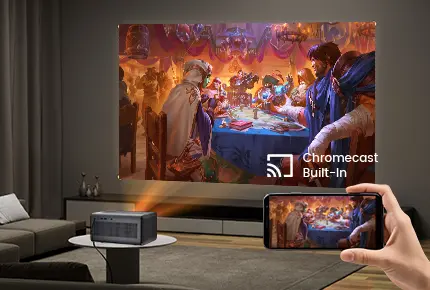For the projector’s audio system, most modern projectors—especially home theater models—come with built-in speakers, often with embedded 2-channel stereo systems. However, for users who require more powerful, professional, and clearer sound quality—or if the projector lacks built-in speakers—an external audio device like a soundbar is recommended.
In general, there are five main methods to connect a soundbar to a projector. Let’s learn the connection steps together.
HDMI ARC (eARC) Connection (HD Audio, Prime Option)
HDMI ARC (or eARC) is suitable for high-definition audio formats such as Dolby Atmos.
Steps:
A. First, check whether both the projector and soundbar support HDMI ARC or eARC.
- Use an HDMI cable to connect the projector’s HDMI output port to the soundbar’s HDMI input port.
- Settings:
Projector: Go to “Settings” → “Audio Output” → Enable HDMI ARC and set it as the default output.
Soundbar: Switch to “HDMI” mode—this is usually done via remote control or the physical button on the soundbar.
- Playback Test: Play a video or audio file to check whether the sound comes from the soundbar and confirm there is no delay or disconnection.
Recommend Koonew HDMI projector: K-413A (Dual HDMI Ports)
Optical Audio Connection (Stable Digital Transmission)
If your devices do not have HDMI ports but support optical ports (Toslink), you can transmit digital audio via optical cable.
Steps:
A. Prepare an optical audio cable (Toslink).
B. Connection: Plug one end into the projector’s optical output and the other into the soundbar’s optical input.
C. Settings:
Projector: Enable optical audio output (Settings → Audio → Output Options).
Soundbar: Switch to “Optical” mode.
Note: Optical cables are fragile. Plug in and out gently, and avoid bending the cable.
3.5mm AUX Connection (Basic Analog Transmission, Compatible with Older Devices)
Steps:
A. Prepare a 3.5mm AUX cable.
B. Connection:
Plug one end into the projector’s audio/earphone output port (usually labeled “Audio Out” or “Headphone”).
Plug the other end into the soundbar’s AUX input port.
C. Settings:
Set the projector to output audio to external speakers, or disable the internal speaker.
Switch the soundbar to “AUX” mode.
Note: Analog signals are prone to interference, so sound quality may be lower. Audio and video may fall out of sync. Only supports stereo sound, not multichannel audio.
Recommend Koonew Google TV projector with 3.5mm AUX: A-1363G
RCA Connection
RCA cables typically have red and white (or black) connectors and are another type of analog audio connection, similar to AUX.
Steps:
A. Check whether both the projector and soundbar have RCA ports.
B. Connection:
Plug the red and white RCA connectors into the projector’s audio output ports and into the corresponding audio input ports on the soundbar.
C. Settings:
Select “RCA” or “Line-out” mode on the projector.
Set the soundbar to “AUX” mode.
Bluetooth Connection (Wireless Convenience)
Bluetooth is a convenient option when both the projector and soundbar support it and there are no strict requirements for audio latency.
Steps:
A. Turn on Bluetooth on both devices and start pairing.
B. Projector: Go to “Settings” → Search for Bluetooth devices → Select the soundbar’s Bluetooth name and pair.
C. Soundbar: Switch to “Bluetooth” mode.
D. Playback and check the audio output.
Note:
Distance Limit: The typical effective range is about 10 meters.
Latency: Bluetooth may cause audio-video sync issues due to latency.
Quality Loss: Bluetooth, especially using the SBC codec, can degrade sound quality.
Recommend Koonew portable Bluetooth projector: A-1223A
After learning these five connection methods, users can choose the most suitable one based on their preferences and requirements.
For more information, please visit: www.koonew.com